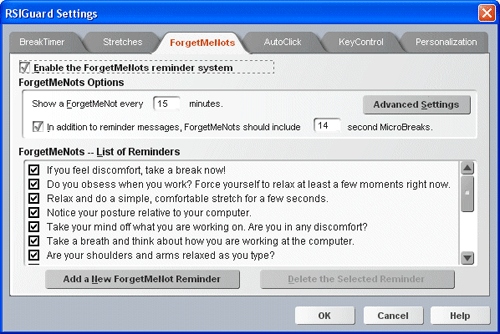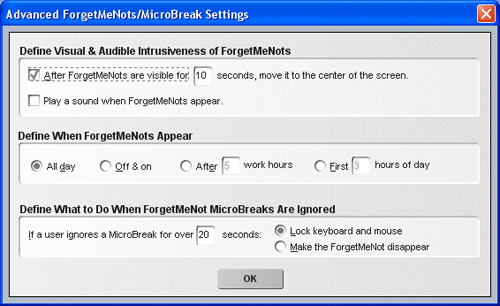|
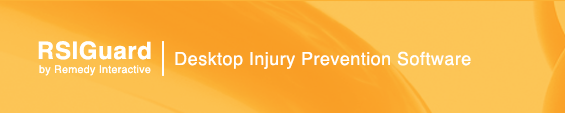 |
Support |
Help on ForgetMeNotsWhat are ForgetMeNots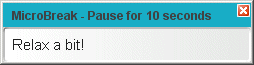
ForgetMeNots is a feature designed to increase your awareness of your body during work and to remind you to take microbreaks. Being aware of your body can alert you to behaviors that are causing you pain. Research shows that frequent short microbreaks between longer breaks can reduce the buildup of RSI-causing strain. ForgetMeNots have two components: reminder messages and microbreaks. Reminder messages pop up on your screen to remind you to do things like stay aware of how you are working and how you are feeling. You may optionally set ForgetMeNots up so that each time a reminder message appears, it will also force you to take a microbreak -- a several second rest from using the computer. Setting up ForgetMeNots for use
To enable or disable ForgetMeNots, check Enable the ForgetMeNots reminder system. You can select how often ForgetMeNots appear by changing the time in the Show ForgetMeNots every ... minutes box. You can also tell ForgetMeNots to enforce a brief break during each popup message by checking the In addition to reminder messages... box. You can also change the length of the microbreak to a length you prefer. In addition, you can customize the messages ForgetMeNots uses. Use "Add" and "Delete" to add or remove ForgetMeNots from the available "pallette" of messages. In addition, you may want some messages to be available for use, but to temporarily not appear. Just uncheck a message and it won't appear as a ForgetMeNot, but it will remain available for future use. For example, say you have the message, "Don't stress just because it's the end-of-the-month deadline." You may wish to uncheck this for the first 3 weeks of the month, and check it for the remainder of the month. ForgetMeNots lets users fine tune the feature further with "Advanced Settings." If you click the Advanced Settings button, you will see these additional settings:
Normally, after ForgetMeNots have been on the screen for 10 seconds, if you keep typing or mousing, the message will try to get your attention by moving to the center of your screen. If this is an unacceptable interruption to you, you can uncheck After ForgetMeNots are visible for... Or, you can change the point at which it moves to center screen by changing 10 seconds to your preferred setting. ForgetMeNots can make a small sound when new messages pop-up to help you realize the reminder message is being displayed (in case you are absorbed in work). If you want the sound alert, check Play a sound when ForgetMeNots appear. Some people begin to ignore ForgetMeNots if they occur all day or at regular times. Thus, you Define when ForgetMeNots Appear:
Define What to Do When ForgetMeNot MicroBreaks Are Ignored: If you enable microbreaks, you can define what should happen if you ignore the microbreak suggestion for a specified time (20 seconds in the example above). If you select Lock keyboard and mouse then the ForgetMeNots will lock you out of using the computer for 20 seconds if you ignore the microbreak. Otherwise, the microbreak suggestion will simply disappear. You can change the default length of 20 seconds if you prefer. But note that this not the length of the microbreak, but rather the length of time ForgetMeNots gives you to start taking the microbreak. Using MicrobreaksTo enable Microbreaks during display of ForgetMeNots, check the box that says, In addition to reminder messages, ForgetMeNots should include X second MicroBreaks. Now, each time a ForgetMeNot pops up, it will include a 12-second countdown timer (or however long you have set microbreaks to be). You should stop working for 12 seconds. The counter will wait for you to pause for a full 12 seconds. If you haven't changed the Advanced Settings to make microbreaks act differently, the counter will keep resetting back to 12 seconds, and after a while, the message will move to the center of your screen to make it harder to ignore. Although these breaks are brief, their value in preventing RSI may be significant according to some research. |