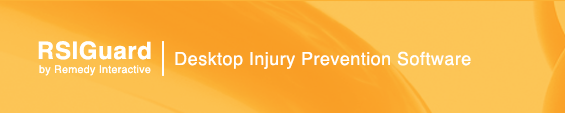Support
|
Help on BreakTimer
Break Length and Frequency
- Desired Average Break Length - Controls how RSIGuard's balances between break frequency and length. If you ask for shorter breaks, breaks will be suggested more often. Less frequent breaks occur if your set the breaks to be longer.
- Length of time you can consistently type without discomfort - Specifies your sensitivity to typing. BreakTimer suggests breaks when you reach a threshold of exposure to typing-related strain, and this setting (along with your average typing work style) adjusts that threshold.
- Length of time you can consistently use a mouse or other pointing device without discomfort - Specifies your sensitivity to mousing. BreakTimer suggests breaks when you reach a threshold of exposure to mouse-related strain, and this setting (along with your average mouse work style) adjusts that threshold.
Note: As you adjust these 3 sliders, "Average length of breaks" and "Average Time Between Breaks" will adjust accordingly. These values reflect your average break, but actual time between breaks and actual length of breaks will be based on the kind of work you have been doing. If you spend a lot of time off the computer on a particular day, breaks will occur less frequently or even not at all. If you work very intensively, they will occur more frequently than the average. Postponing breaks will generally lead to longer breaks.
- Set minimum minutes between breaks - This setting can be set to insure that breaks do not occur too frequently. This setting should be used with care, because it overrides BreakTimer's strain-based timing model. That means that even if a break is really needed, BreakTimer won't suggest it until at least the minimum time between breaks has passed since the last break.
- Set maximum minutes between breaks - If you want to insure that you do stretching exercises occasionally, even if you are not working intensely on the computer, check this option. This is useful, for example, if you frequently do work that is not keyboard or mouse intensive, but is still repetitive (such as reading documents). Breaks will still occur more frequently, of course, if you build up strain. Furthermore, this setting only triggers breaks if breaks are not occurring for other reasons (e.g. your strain levels reached 100% or you select "Take A Break Now").
- Suggest a break after maximum time, even if I take a long natural break - If you work for the "maximum time between breaks", BreakTimer will suggest a break even if you are working very lightly. However, if you are completely idle for an extended period of time, BreakTimer will not suggest a break. If you check this setting, then, even if you are completely idle, BreakTimer will continue suggesting breaks.
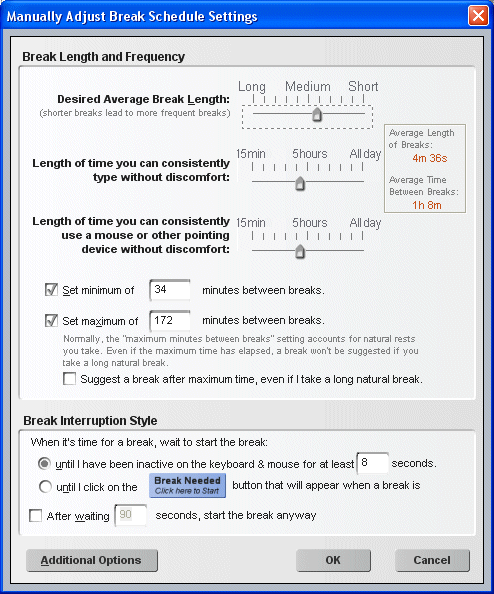
Break Interruption Style
These settings allow you to decide how RSIGuard interrupts you at break time. This very important setting can fundamentally change your experience with BreakTimer, so it is worth taking a moment to set it to match your personality.
There are 2 different general methods by which BreakTimer can interrupt you at break time:
- When it's time for a break, BreakTimer waits to start the break until you have been inactive for several seconds. This method avoids interrupting you by looking for idle periods in your computer activity -- e.g. breaks are not suggested while you are in the middle of typing a sentence, or performing a mouse selection. However, the break window will pop up when you pause (for the specified number of seconds), and this can be an annoyance to you if you have trouble taking breaks, or if your job does not allow you to take breaks whenever you want (e.g. call center operation, or during PowerPoint presentations).
- When it's time for a break, BreakTimer waits to start the break until you click on the "Break Needed" button (
 ). This method avoids interrupting you by placing a small button on the screen when it's time to take a break. When you are ready to take the break, you manually start it by clicking the button. This method poses the risk that you might not manually start the break (e.g. you forget to, or you avoid doing so). However, this method may be useful or necessary if your job tasks do not permit interruption. ). This method avoids interrupting you by placing a small button on the screen when it's time to take a break. When you are ready to take the break, you manually start it by clicking the button. This method poses the risk that you might not manually start the break (e.g. you forget to, or you avoid doing so). However, this method may be useful or necessary if your job tasks do not permit interruption.
After waiting, start the break anyway - If you check this setting, then if the break does not start within the specified number of seconds (either because you use method 1 and you never go idle, or because you use method 2 and you never click the button) then the break will start anyway.
Additional Options
These settings allow you to adjust additional, but less frequently used, BreakTimer options.
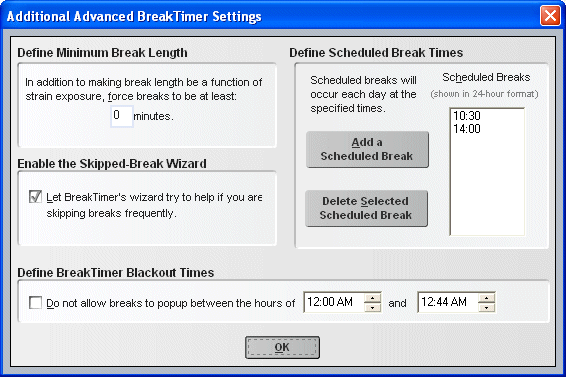
The Define Minimum Break Length setting allows you to specify the shortest break that BreakTimer will suggest. This can be useful for some doctor suggested break regimens. For example, if your doctor tells you to take a 15 minute break after every 30 minutes of work, you can set this setting to 15 minutes (and set the maximum time between breaks to 30 minutes).
The Enable the Skipped-Break Wizard is normally enabled.
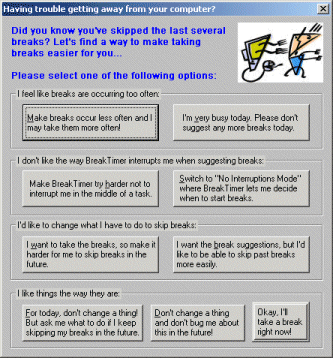
If the BreakTimer notices that you are frequently skipping breaks, it will try to offer a quick solution that adjusts the way the BreakTimer works, so as to make taking breaks easier for you.
The wizard suggests four possible scenarios that may be causing you to skip breaks frequently, and then offers 2 or 3 solutions for that scenario.
The Define BreakTimer Blackout Times settings allows you to prevent breaks from occurring during a selected time range during the day. This setting should only be used if you have a regular period during the day when, for some reason, it is inappropriate for you to take breaks. During this time, BreakTimer will not suggest breaks, even if you really need one.
|