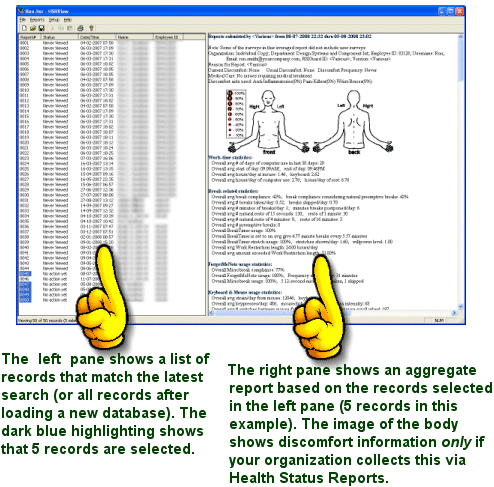Viewing Reports
The Left Side
|
|
|
The Right Side
|
Printing Reports
To print the aggregate report (right pane), click on File and click "Print Report". You can also click "Show Print Preview of Report" to see a preview of what will print. This is useful for making a printed record of the current report (e.g. showing all the aggregate statistics for a group of users in a particular location for the last quarter).
To print the record list (left pane), click on File, click the submenu "Print Record List", and the select either the submenu item "Print Record List" to print or "Show Print Preview of Record List" to see a preview of what will print. This is useful if you want to print a list of people who meet some criteria (e.g. a list of people whose break compliance is below 50%).